Click to Dial
Learn how to quickly set up a 'click to dial' feature and start making calls with a single click.
In this category:
Table of Contents
If you use a VOIP phone, you can likely utilize the click to dial feature. So if you use a service like Zoom Phone or RingCentral you can click on the number instead of dialing. That's why the phone numbers are orange, in case you were wondering. You will need your service's desktop application installed on your computer.
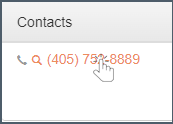
If you have a ‘soft phone’ on your computer (dial pad, as illustrated in the black box of the image) you're already there.
If not, download your phone provider's desktop app (google ‘your phone service’ desktop app). If IT is saying you're not allowed because of security risks, call bullshit on them. These are elementary applications we're talking about here.
What if my computer's microphone sucks or I don't have speakers? You have bluetooth right? Just connect those sweet earbuds of yours.
How to dial
*you need to use your phone provider's desktop application (soft phone), not their website portal, to utilize click to dial. Links to RingCentral, Zoom and Mitel downloads at the bottom of page.
After you click on a phone number, a box will pop up asking you which application you'd like to use. Pick your phone service and that is it. If you don't see your phone service listed, and you've downloaded the app, check the app Settings. You may need to enable the feature (some examples below).
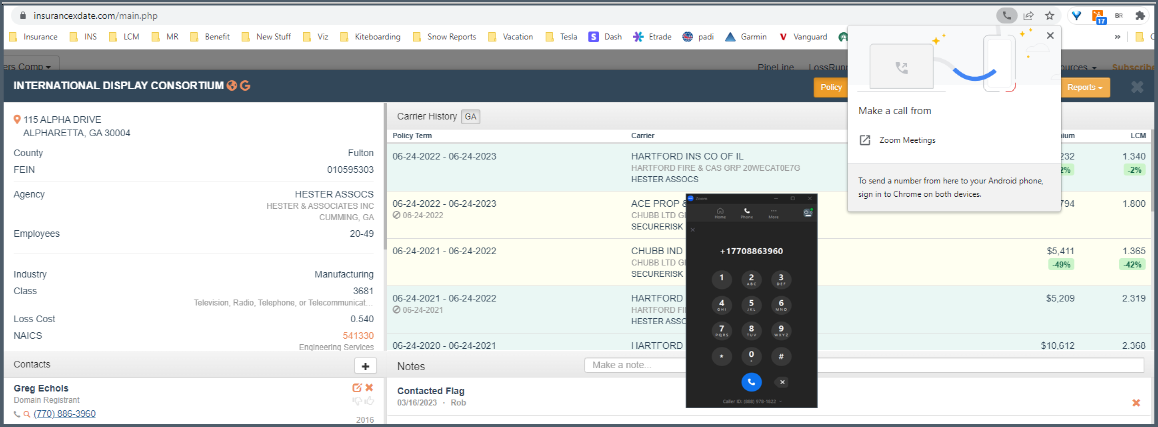
RingCentral
In RingCentral this feature must be enabled in the application settings:
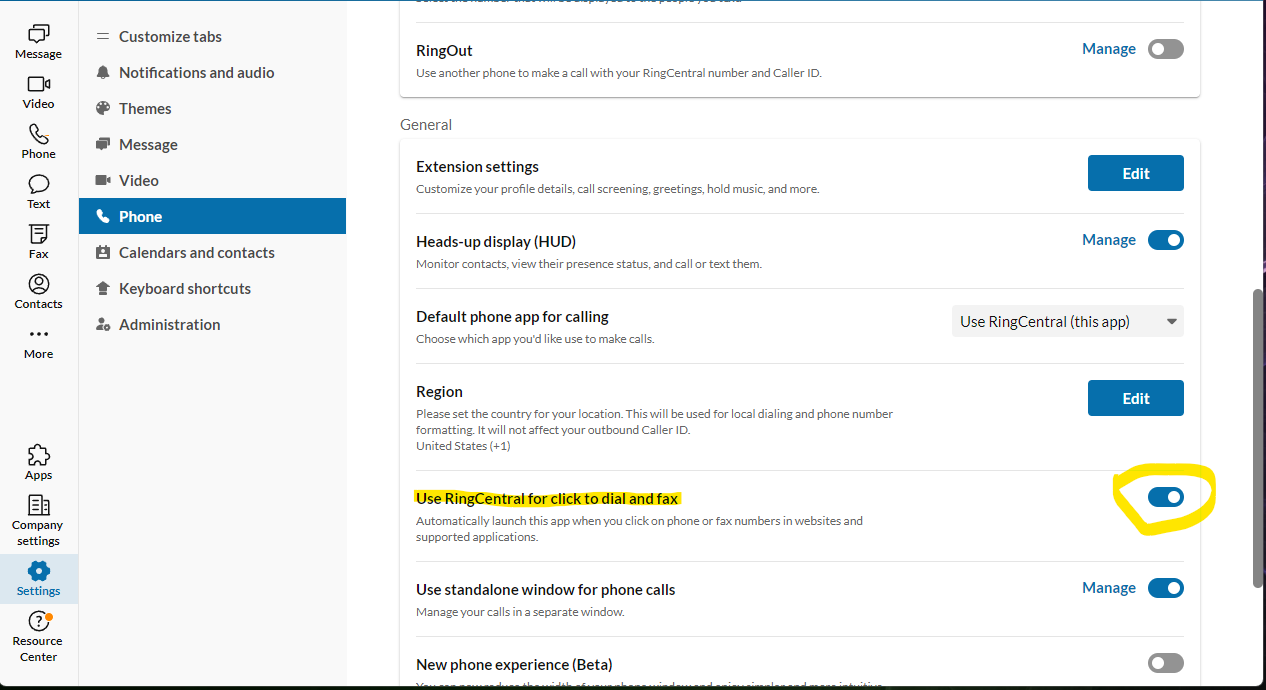
Zoom
For Zoom Phone it appears to work without messing with the Settings. If there is an issue, first have your admin check the Settings (done from the web page, not the desktop app) - on the left side bar: Account Management --> Account Settings --> click on Zoom Phone in the header then enable 'automatically call from 3rd party apps'
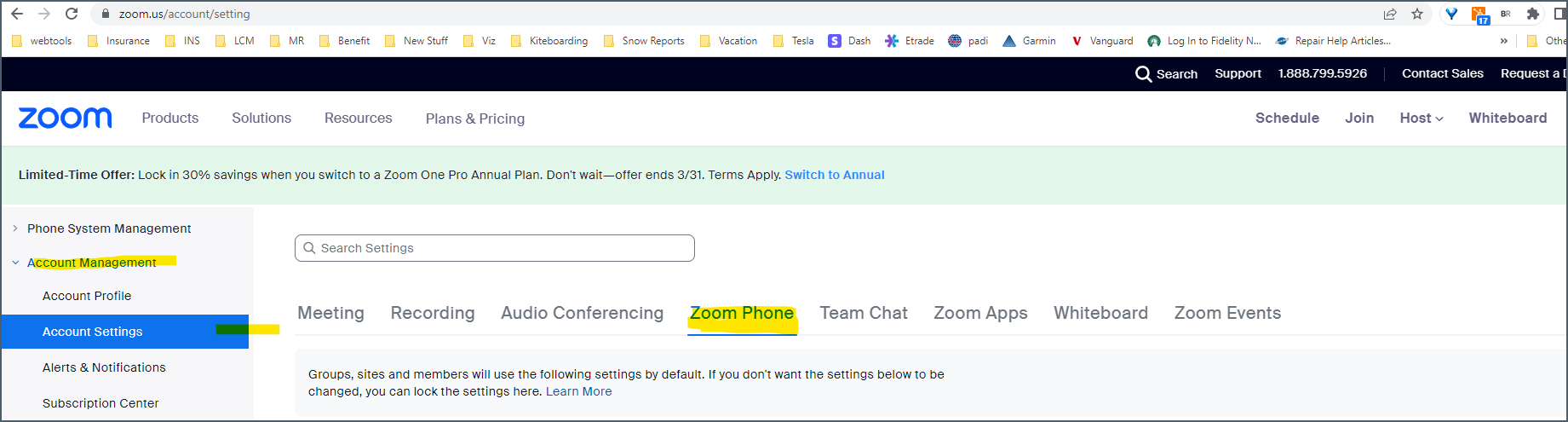

How to change the default app used when you click on the phone number
This is a system setting on your computer. First make sure you have the app you want to use installed.
Open Settings on your computer and select Apps from the sidebar, followed by Default apps-
Then scroll or search for ‘Phone Link’ and choose your app
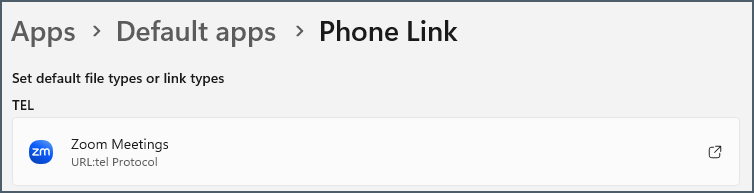 Macbook (Apple) users - you'll need to open FaceTime, click Preferences. Click Settings, look for Default for calls and select your voip service.
Macbook (Apple) users - you'll need to open FaceTime, click Preferences. Click Settings, look for Default for calls and select your voip service.
Does not work with Ooma, which we recommend avoiding like the plague.
Links to VOIP phone systems that have been tested and work: