In this category:
Table of Contents
Overview
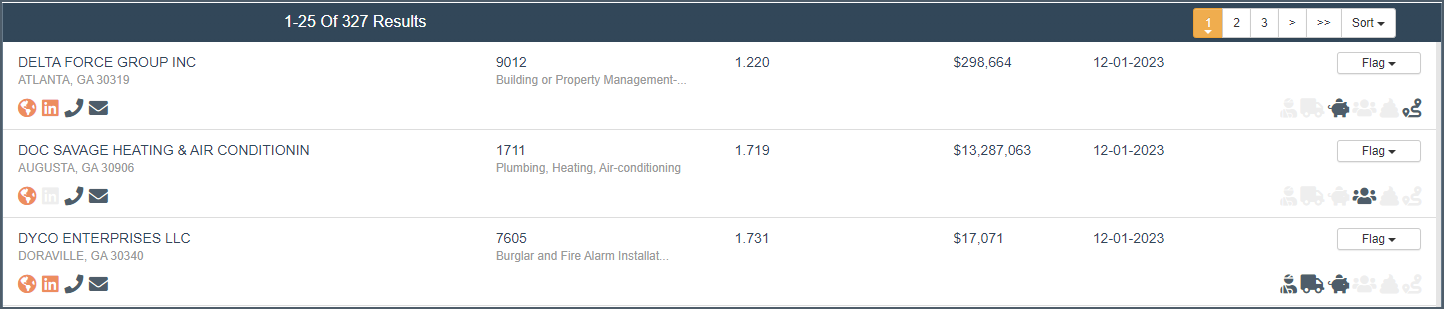
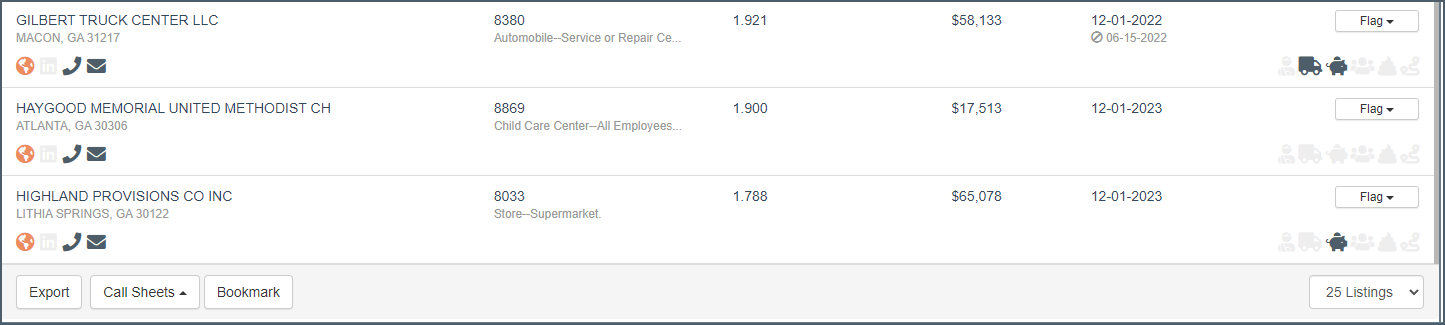
WC List View Fields
- Name and city/state/zip
- industry - Primary WC Class Code or SIC code when class isn't available
- Exp Mod (when available)
- LCM filing (when available)
- Premium (when available)
- Expiration Date
Hover your mouse over the value to view a tooltip (label). 
Retirement List View Fields

- Total Assets
- Liabilities (typically $0)
- Expenses (typically $0)
- Participant Count
- Commission
- Commission %
Health List View Fields

- Total Premium
- Commission
- Commission %
- Participants
Policy Cancellations
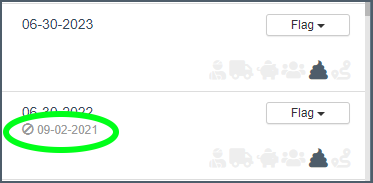
If a cancellation is reported it will be visible in the list view as well as the Carrier History section. Canceled or policies that do not see a renewal remain visible for 1 year before being fully inactive and suppressed from the results. More often than not, they are out of business or otherwise do not have coverage needs, but not always.
Sorting
You can sort by name, address (alphabetically by city), industry code, Xdate, Mod, premium, or LCM. Assets, premium, commission and participant count for Benefits.
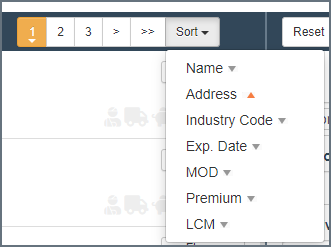
Results
The total number of results meeting your search criteria will show at the top of your list. Note that only the first 2,000 will be loaded. We recommend using the date range or location/county criteria to break up anything larger into several smaller lists.
Flag Shortcut

Active flags display in the list view. You can flag or unflag from here as well.
Team Activity

If there is activity from other team members (notes, appointments, etc), you'll it indicated here.
Contact Link Tray

- Web address
- Linkedin Company page
- Phone
Data Icon Tray

- OSHA
- DOT
- Benefits
- PEO
- Assigned Risk
- Multi-State
Exporting & Printing

See the Exporting/printing article for more info.
Bookmarks
Located at bottom of page along with print/export options. If you are in the middle of a larger list and want to pick up where you've left off, use the Bookmark feature 
Bookmarks can be accessed in the Saved dropdown header menu
Pick List

You can select/unselect Flags and add/remove from Group folders using the picklist feature, as well as export select records.