In this category:
Table of Contents
Overview

Multiple Record Export (not the whole list)

Use the Picklist to select multiple records from a list
Single Record Export

You can export a single record from the modal (business details section)
Location Schedule Export

You can export the Location schedule from the Locations tab
Export File

Standard Export Fields
Standard Fields
- Company ID - this is our internal ID
- FEIN
- Name - business name
- Lat/Long - the latitude & longitude of business address
- ID - list order
- Address - street address
- City
- State
- Zip
- Phone
- County
- Effdate - WC renewal date of coverage (label needs correction)
- Class - primary WC class code of business's operations
- Classdesc - class code description (as available)
- Baserate - class code Loss Cost
- PEO
- = non-PEO policy type (> or equal to 2 indicates leasing/PEO type policy)
- Residual
- = voluntary market
- = assigned-risk
- Agency - name of agency
- Employees
- Sales
- in_states - the states the business has an active policy in
- Website
- NAICS
- Notes - user's notes
- Contact info
- contact fields are numbered (i.e. email1, email2, name1, name2, phone1, phone2, position1, position2, etc)
Premium Search add-on Data Fields
Premium Search Add-On Data Fields
- Carrier - Incumbent WC Carrier
- LCM - carrier's current LCM filing (as available)
- Premium - WC premium (as available)
- Payroll (as available)
- Policynum - WC policy number
- PEO Provider
- Dot Drivers - number of drivers based on DOT data
- DOT Units - number of units based on DOT data
Number of Employees Formatting
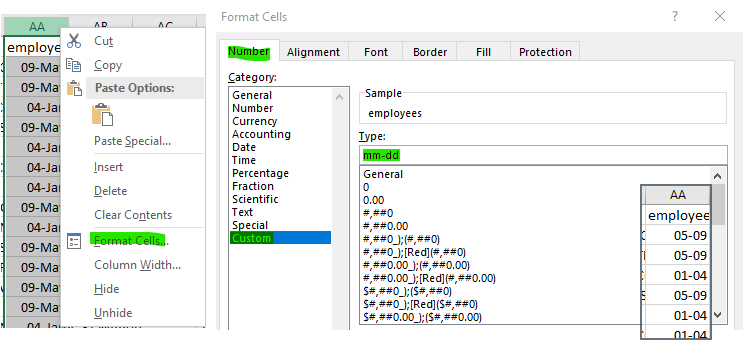
Experience Mod Exporting

Exporting Limitations
Starter
Record Count - 200 exports per billing cycle (exports do not count against policy view count)
Date range - 90 days in advance, based on renewal date of coverage. i.e. if it is 3/1 you can export up to 200 records renewing through 5/30 (3/1 to 5/30 is 90 days, 6/1 would be 92 days..)
Agency Monthly
Record Count - up to 4,000 records per export. Unlimited exporting.
Date range - 90 days in advance, based on renewal date of coverage. i.e. if it is 3/1 you can export records renewing through 5/30 (3/1 to 5/30 is 90 days, 6/1 would be 92 days..)
Agency Annual
Record Count - up to 4,000 records per export. Unlimited exporting.
Date range - annual plans are given a 14 month window for exporting. For example, if your subscription starts on 3/1/21 you can export businesses renewing through 5/1/22. For obvious reasons we cannot allow annual plans to export an annualized list on the last days of their subscription, so we include a 2 month buffer to allow for continued activity.
* we can waive this restriction with a written confirmation of your subscription renewal, via email.
Common Questions
Export Count is Lower than my Search Results
- this is due to one of the above limitations (i.e. double check the date range of your search)
LCM Values are Inconsistent
- Possibility 1 - we store LCM's historically. So the same carrier may have two different LCM filings in your export, which will depend on a given prospect's renewal date and the effective date of the Carrier's LCM filing. The easiest way to check for this is by checking out the Carrier History section of the Business Details - in this scenario, the 5/1 renewal has the 'old' LCM, however a 9/1 renewal with the same carrier may have the 'current' LCM.

- Possibility 2 - multi-state accounts. as of this writing we are in the process of resolving a glitch, which causes the LCM from another state's policy coverage to export. For example, if you export a business based in NC that also has operations (and active coverage) in TN, the LCM value from the TN policy may show up on your NC export. This is limited only to businesses which have active coverage in multiple states. The easiest way to check for this is by checking out the Carrier History section to see if multiple states are listed.